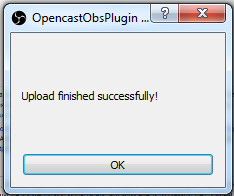Opencast OBS Studio Plugin
A Plugin for OBS Studio which allows recorded files to be uploaded directly to Opencast.
OBS Studio is a free and open source software for video recording and live streaming. In combination with Opencast and this plugin lecturers are easily able to create screen recordings and upload them to Opencast for processing and distribution alongside their regular lecture recordings.
OBS Studio and this plugin are available for both Linux and Windows.
Installation
On Linux:
-
Download the latest version of the plugin.
-
Make sure to install tinyxml2 and libconfig, e.g.:
dnf install tinyxml2 libconfig -
Extract the zip file into your obs plugin folder. Usually, the location is something like
/usr/lib*/obs-plugins/.
On Windows:
-
Download the latest version of the plugin.
-
Extract the zip file into your OBS plugin folder:
- Windows 32-bit:
C:\Program Files (x86)\obs-studio\obs-plugins\32bit\ - Windows 64-bit:
C:\Program Files (x86)\obs-studio\obs-plugins\64bit\
- Windows 32-bit:
If you want to build the plugin from source, take a look at the documentation about building the plugin
Configuration
You need to configure the plugin before being able to use it properly. The
settings dialog for this can be found in the Tools menu.
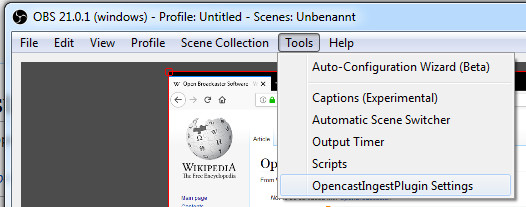
Here you can enter the address of the server and the authentication details.
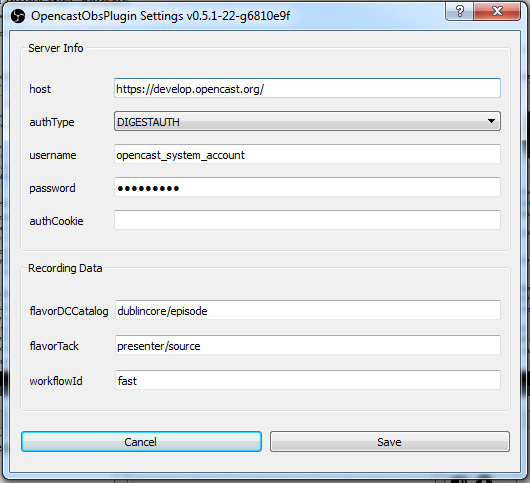
Usage
When you stop a recording, a dialog for entering metadata for the recording will appear.
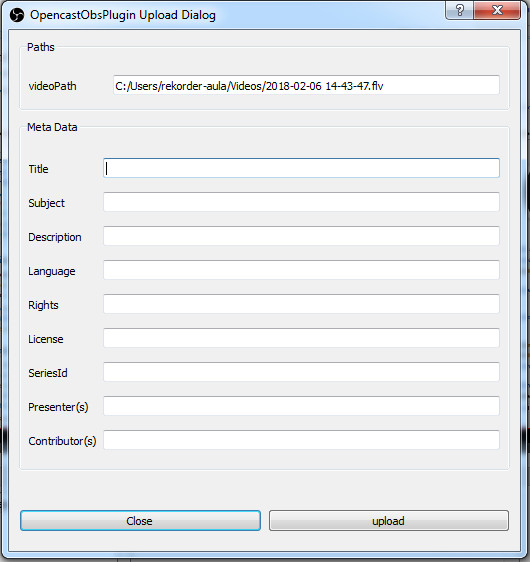
This data will automatically be transferred to your pre-configured Opencast installation once you hit the upload button.
Do not close OBS Studio while the event is being uploaded, or the process will be aborted. Once the upload process has finished you will be notified.